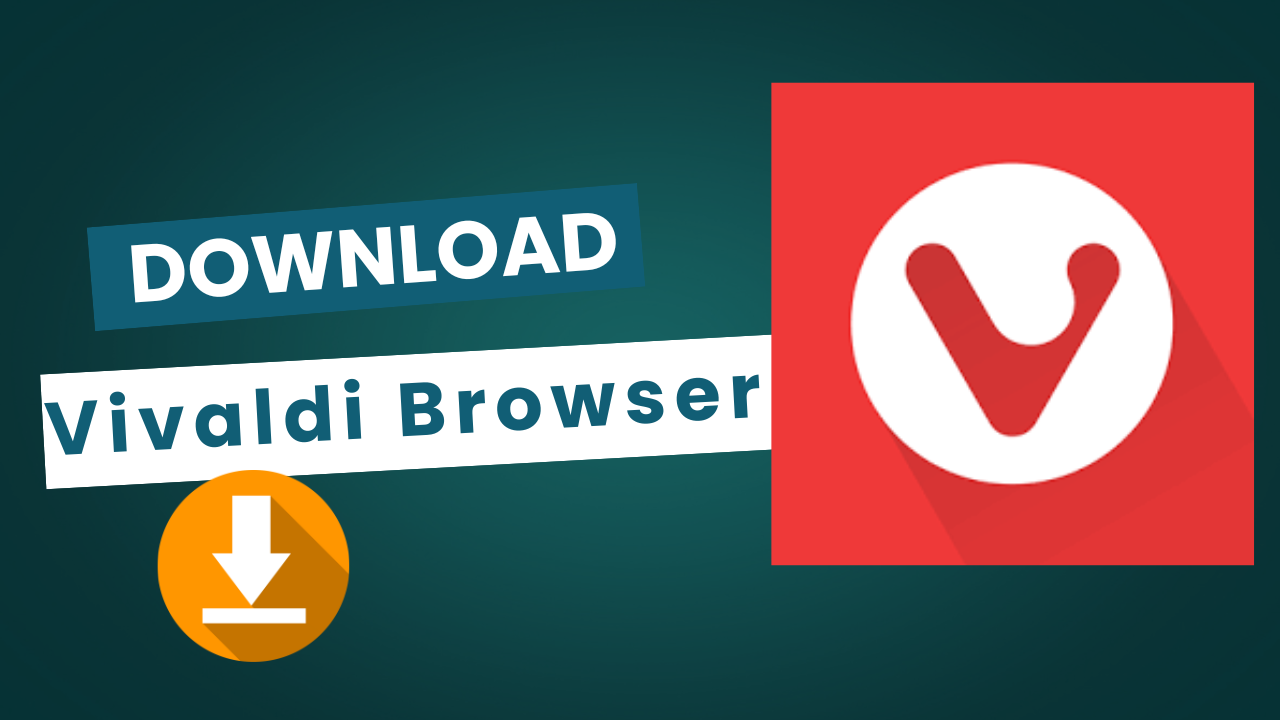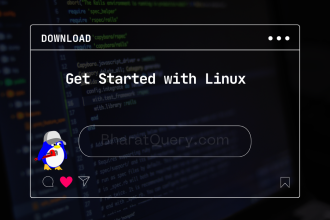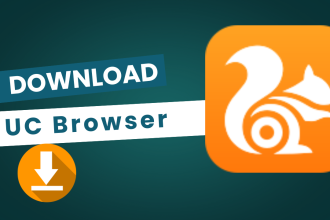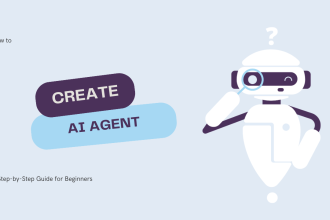Vivaldi Browser is a highly customizable and feature-rich web browser built for power users. It offers unparalleled levels of personalization, combined with speed and privacy. Whether you are on a PC, Mac, or mobile device, installing Vivaldi is a straightforward process. This guide will walk you through downloading and installing Vivaldi on all your devices, so you can experience a Browse experience tailored exactly to your needs.
Downloading and Installing Vivaldi Browser on PC (Windows)
- Visit the Official Download Page: Open your current web browser and go to the official Vivaldi Browser download page. You can find it by searching “Download Vivaldi Browser” or directly visiting Vivaldi Browser Download.
- Click “Download Vivaldi”: The Vivaldi website should automatically detect your operating system and present the “Download Vivaldi” button for Windows. Click this button to download the installer.
- Run the Installer: Once the download is complete, locate the Vivaldi installer file (usually in your Downloads folder), named something like “vivaldi.[version].exe”. Double-click this file to run the installer.
- Choose Installation Type and Location: The Vivaldi Installer window will appear. You can choose between a “Standalone installation” (portable version) or “Install for all users” (standard installation). Select your preferred option and choose the installation location if desired. Click “Accept and Install”.
- Installation Process: Vivaldi will begin installing. Wait for the installation to complete.
- Launch Vivaldi: Once the installation is finished, Vivaldi should launch automatically. You can also find it on your desktop or in your Start Menu.
Why Choose Vivaldi Browser on PC?
- Unmatched Customization: Personalize nearly every aspect of the browser interface and functionality, from themes and toolbars to keyboard shortcuts and mouse gestures.
- Powerful Tab Management: Organize your tabs with features like Tab Stacking, Tab Groups, and Two-Level Tab Stacks for efficient workflow.
- Built-in Tools: Access integrated tools like Notes, Web Panels, Capture, and more, directly within the browser.
- Privacy-Focused: Vivaldi is built with privacy in mind, offering tracker and ad blocking, and does not track your usage data.
- Fast and Efficient: Enjoy a fast and responsive Browse experience, even with numerous tabs and extensions.
Downloading and Installing Vivaldi Browser on Mac
- Visit the Official Download Page: Using Safari or any other browser on your Mac, navigate to the official Vivaldi Browser download page at Vivaldi Browser Download.
- Click “Download Vivaldi for macOS”: The website should automatically detect you are on a Mac and present the “Download Vivaldi” button for macOS. Click this button to download the installer.
- Open the DMG File: Once the download is complete, open the “Vivaldi.dmg” file. This will mount a virtual drive containing the Vivaldi application.
- Drag and Drop to Applications Folder: In the window that appears, you’ll see the Vivaldi icon. Drag the Vivaldi icon from this window to the Applications folder shortcut.
- Launch Vivaldi: Open your Applications folder and double-click the Vivaldi icon to launch the browser. You may be prompted to confirm that you want to open an application downloaded from the internet. Click “Open”.
Why Choose Vivaldi Browser on Mac?
- macOS Integration with Customization: Vivaldi blends seamlessly with macOS while offering its signature deep customization options.
- Productivity Features: Boost your productivity on your Mac with Vivaldi’s powerful tab management, notes, and web panels.
- Privacy and Control: Maintain your privacy on macOS with Vivaldi’s built-in privacy features and extensive control over your Browse experience.
- Resource Management: Despite its features, Vivaldi is designed to be efficient and manage resources well on macOS.
- Cross-Platform Syncing: Sync your bookmarks, passwords, history, and settings across your Windows PCs and Macs using a Vivaldi account.
Downloading and Installing Vivaldi Browser on Mobile (Android)
- Note: Vivaldi Browser is currently available for Android mobile devices. As of this writing, there is no official Vivaldi Browser for iOS (iPhone & iPad). iOS users can use the mobile version of Vivaldi on Android or access Vivaldi on their desktop devices.
Android
- Open Google Play Store: Locate and open the Google Play Store app on your Android device.
- Search for “Vivaldi Browser”: Tap the search bar at the top and type “Vivaldi Browser”.
- Tap “Install”: Find Vivaldi Browser – Fast & Private (developed by Vivaldi Technologies) in the search results and tap the “Install” button.
- Open Vivaldi: Once the installation is complete, tap the “Open” button in the Play Store, or find the Vivaldi icon in your app drawer or on your home screen and tap it to launch.
Why Choose Vivaldi Browser on Android?
- Mobile Customization: Bring Vivaldi’s customization power to your Android device, tailoring the browser to your mobile workflow.
- Sync with Desktop: Sync your data seamlessly between your Vivaldi desktop and Android browsers for a consistent experience.
- Private and Secure Mobile Browse: Enjoy private Browse features and security protections on your Android device.
- Unique Mobile Features: Utilize mobile-specific features like Capture, Notes Panel, and bottom toolbar customization.
- Fast and Data-Efficient: Experience fast page loading and efficient data usage on your Android device.
Unleash Your Browser, Your Way, with Vivaldi
Congratulations! You have successfully downloaded and installed Vivaldi Browser on your PC, Mac, or Android mobile device. You are now ready to experience a web browser that truly adapts to you, offering unparalleled customization, powerful features, and a focus on privacy. Explore Vivaldi’s extensive settings, personalize your interface, and discover a new level of control over your online experience. Start Browse with Vivaldi Browser today and unleash your browser, your way!